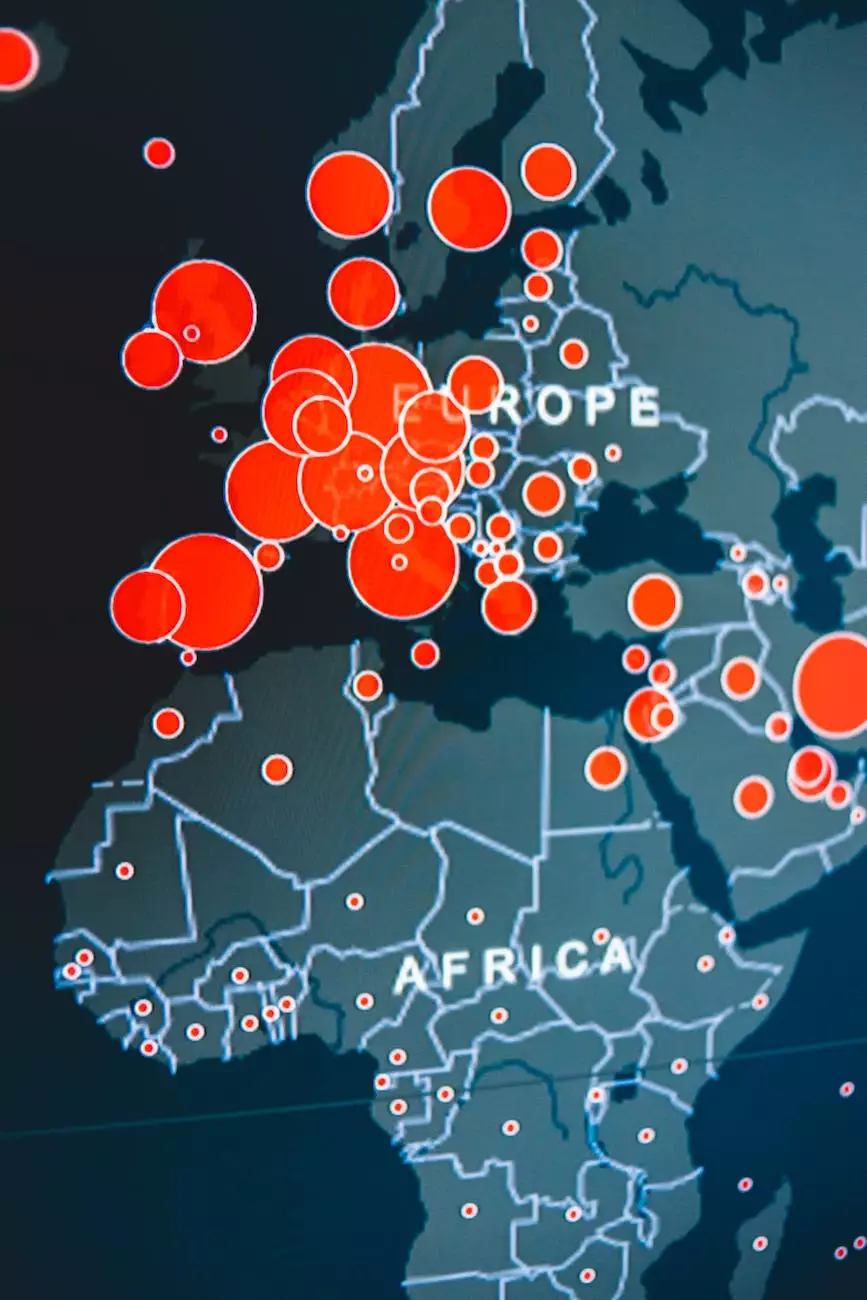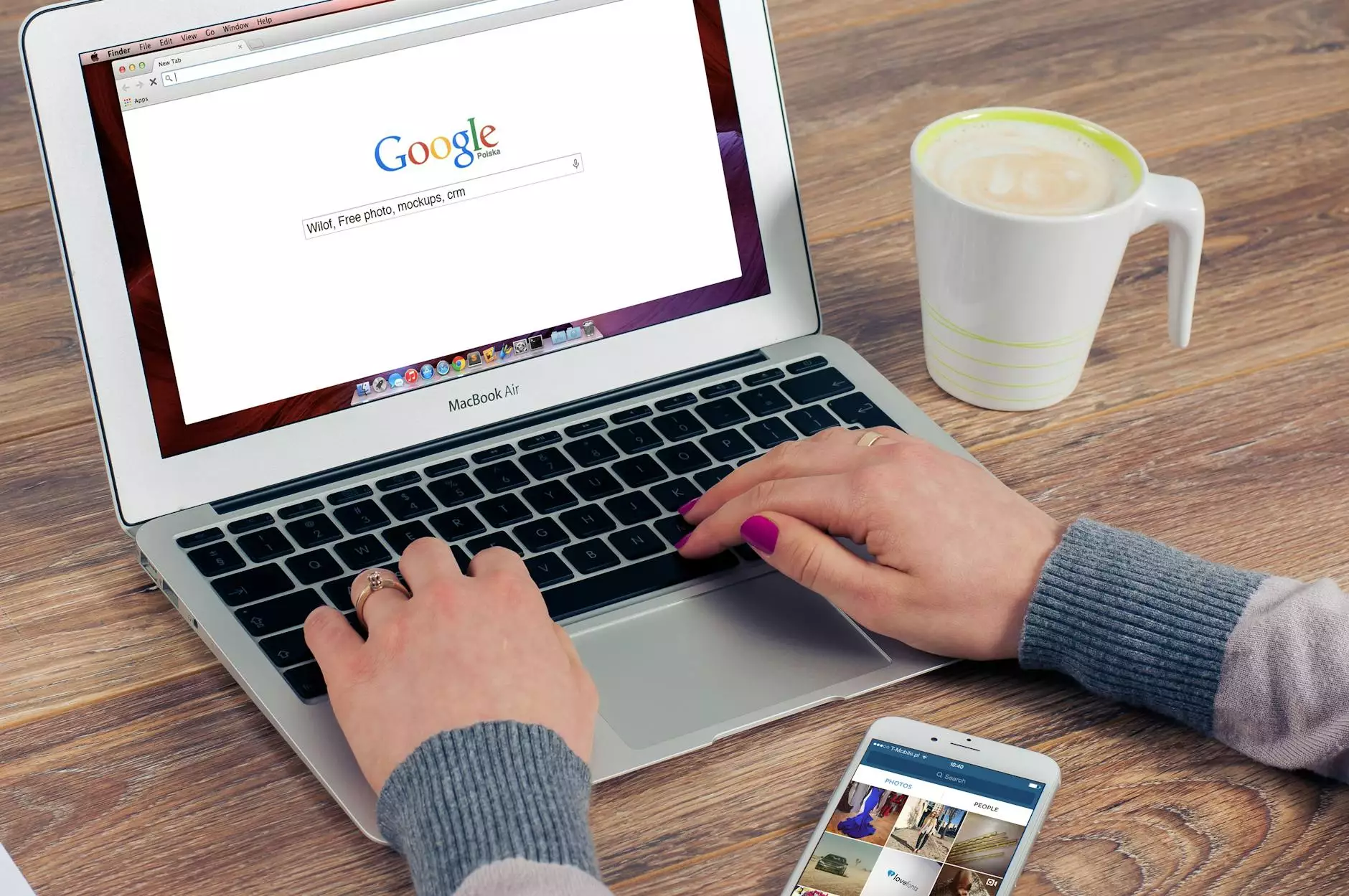How To Set Up Print-Ready Files in InDesign
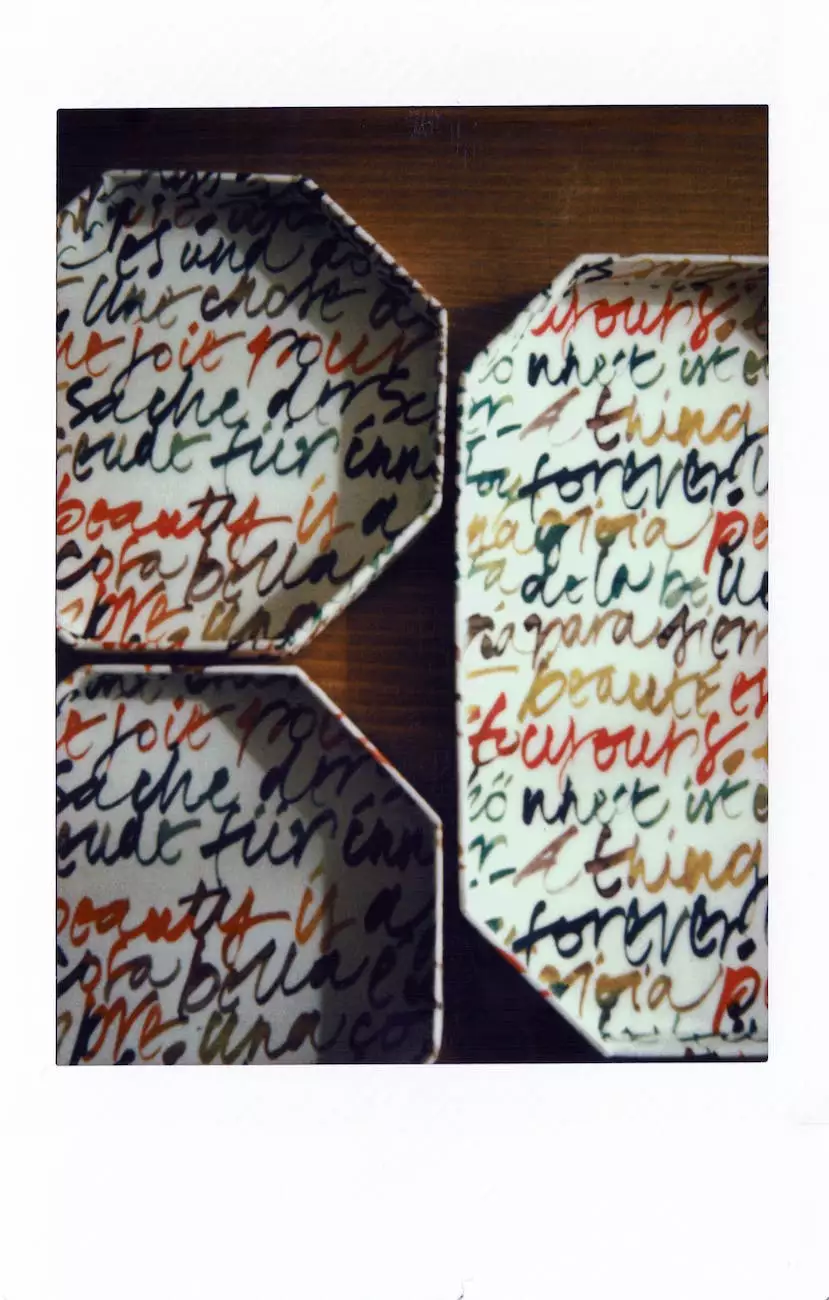
Introduction
Welcome to Fresh Concepts Web, your trusted partner in website development and design. In this guide, we will walk you through the process of setting up print-ready files in Adobe InDesign. Creating professionally printed materials is crucial for businesses and individuals alike, as it enhances brand visibility and fosters a positive impression among your target audience. By following these steps, you'll be able to produce high-quality prints that accurately represent your vision.
Understanding InDesign
Adobe InDesign is a powerful desktop publishing software that enables you to create and design visually appealing documents, such as brochures, flyers, and business cards. Its robust set of tools and features allow for precise layout control, typography customization, and seamless integration with other Adobe Creative Cloud applications. Whether you're a freelancer, a small business owner, or a marketing professional, understanding how to set up print-ready files in InDesign is an essential skill to have.
Choosing the Right Document Settings
Before diving into the design process, it's important to define the appropriate document settings. In InDesign, you can specify the page size, orientation, margins, and bleed for your print project. Ensure that you select the correct dimensions based on your desired final output. Additionally, setting up bleed will prevent any white borders or gaps around the edges of your design, ensuring a seamless transition when printed and trimmed.
Optimizing Image Resolution
Images play a crucial role in print materials, as they convey visual information and enhance the overall aesthetics of your design. To ensure optimal print quality, it's important to use high-resolution images. A resolution of 300 DPI (dots per inch) is generally recommended for sharp and crisp prints. Before importing images into InDesign, make sure they meet the desired resolution requirements and have been properly optimized for print.
Typography and Font Choices
Typography is a key aspect of any design, and selecting the right fonts can greatly impact the overall look and feel of your print materials. When choosing fonts, consider legibility and how they align with your brand identity. Ensure that the selected fonts are embedded or outlined in your InDesign file to avoid any missing font issues during the print process. Additionally, use proper font sizes and spacing to maintain readability across different devices and mediums.
Color Spaces and Color Management
Color plays a significant role in print design, and proper color management is crucial to achieve accurate and consistent results. In InDesign, you have the option to work with different color spaces, such as CMYK (Cyan, Magenta, Yellow, Black) or Pantone, depending on your project's requirements. By working in the appropriate color mode and utilizing color management tools, you can ensure that the colors in your design appear as intended when printed.
Preparing Files for Print
Once you have finalized your design, it's time to prepare the files for print. In InDesign, you can export the document as a high-resolution PDF, which is widely supported by print service providers. When exporting, make sure to include any necessary printer marks, such as crop marks and bleed indicators, to assist with accurate trimming and alignment. Double-check all the elements and ensure that they are correctly positioned and ready for production.
Conclusion
Congratulations! You have learned how to set up print-ready files in InDesign with the help of Fresh Concepts Web, your trusted website development partner. By following the steps outlined in this guide, you can create stunning print materials that accurately represent your brand and captivate your audience. Remember to pay attention to document settings, image resolution, typography, color spaces, and file preparation. Should you require any further assistance, don't hesitate to reach out to our professional team. Start producing exquisite print materials today!