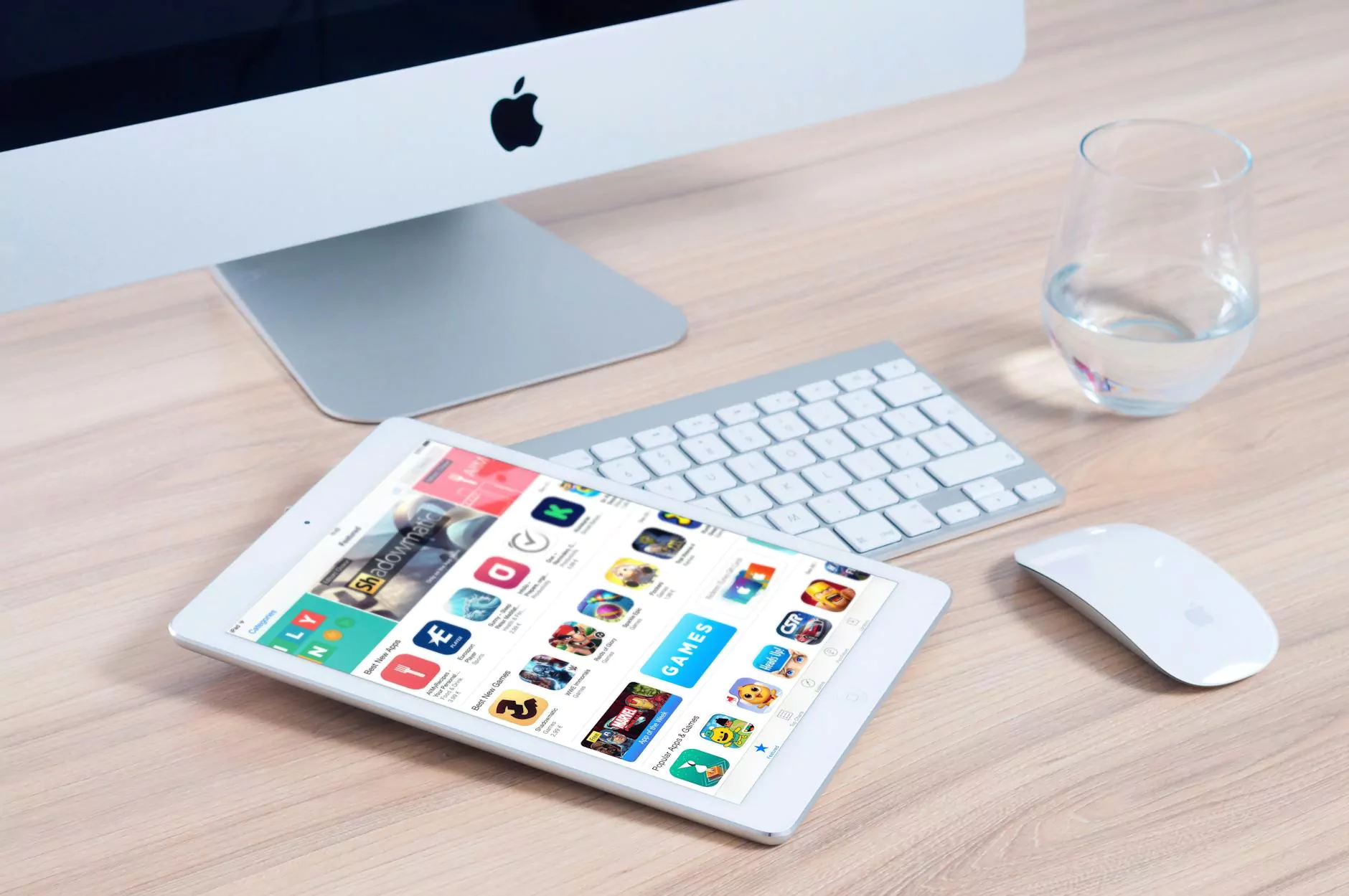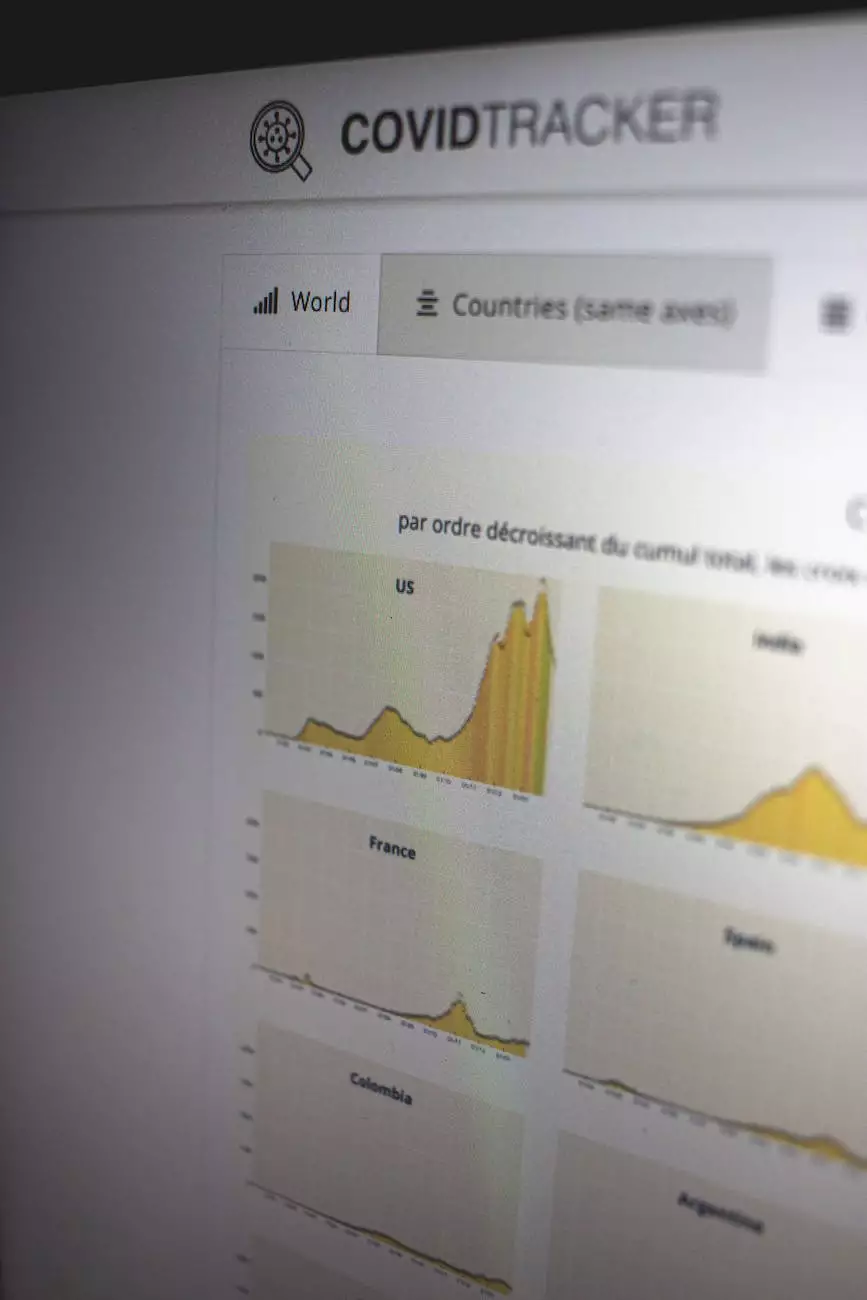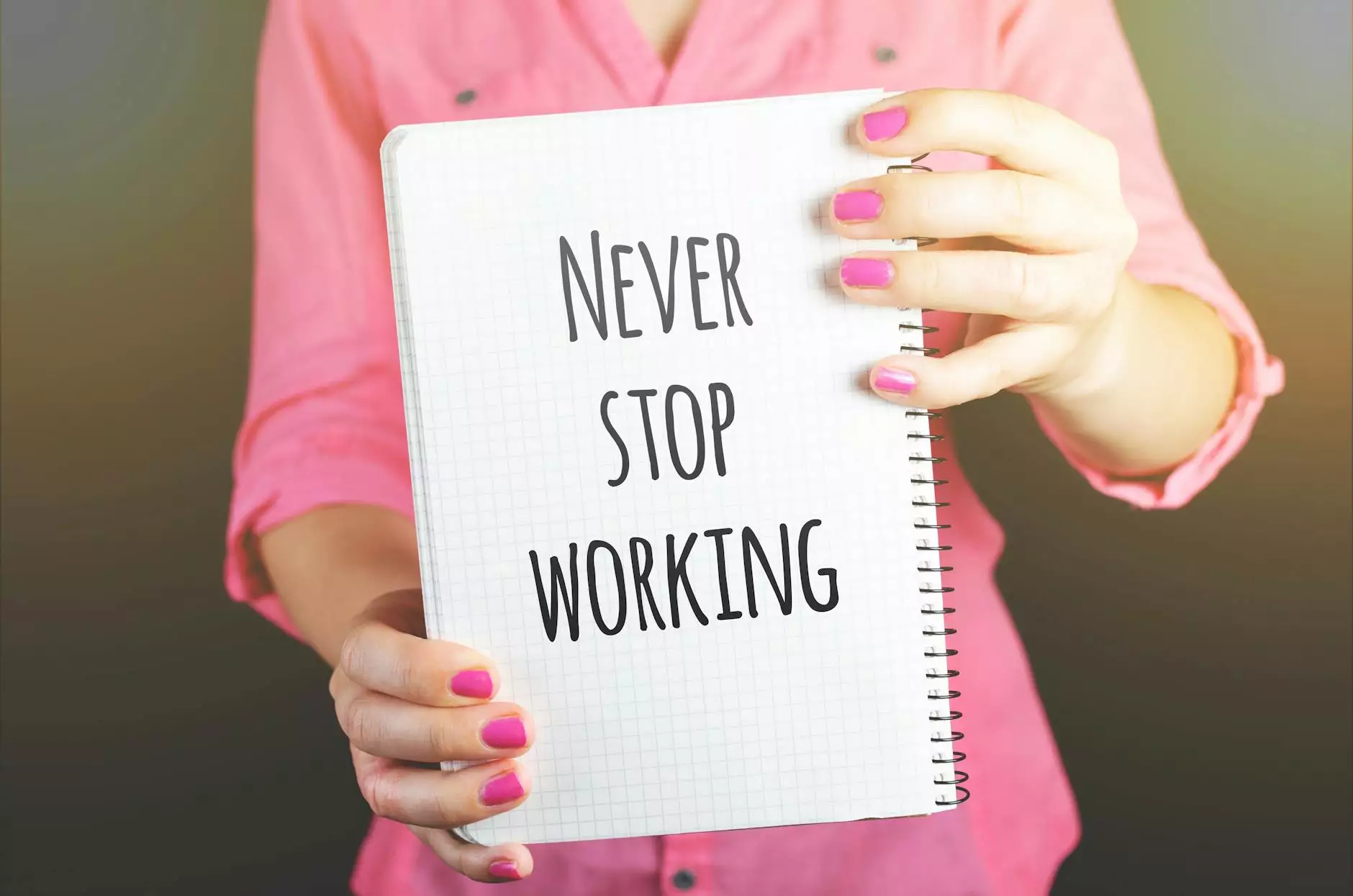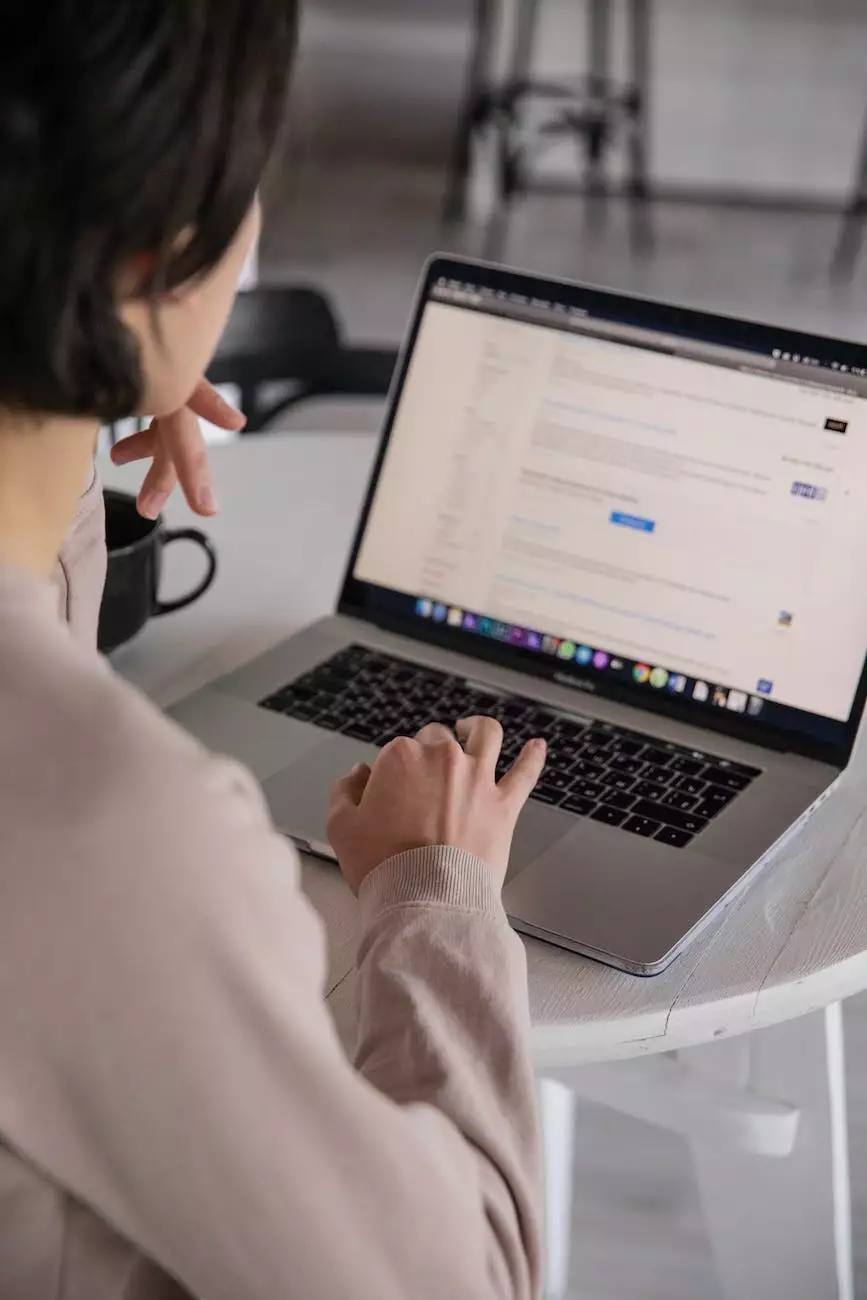The Easy Way To Create a Favicon From Your Logo
Classic Fonts
Introduction
Welcome to Fresh Concepts Web, the premier website development company specializing in business and consumer services. In this comprehensive guide, we will walk you through the easy way to create a favicon from your logo. A favicon is a small icon that appears next to your website's title in a browser tab or bookmark. It adds a professional touch to your website and enhances brand recognition. Follow our step-by-step instructions to optimize your website with a unique and eye-catching favicon.
Why Is a Favicon Important?
A favicon is a visual representation of your website and plays a vital role in creating a memorable online presence. Here are a few reasons why a favicon is important:
- Brand Consistency: A favicon allows you to extend your branding beyond just your website's logo.
- Enhanced User Experience: It helps users identify and navigate through multiple tabs more effectively.
- Improved Professionalism: A well-designed favicon adds a touch of professionalism to your website.
- Increased Brand Visibility: The presence of a favicon makes your website stand out in a sea of browser tabs.
The Step-by-Step Process
Step 1: Prepare Your Logo
The first step is to prepare your company logo in a suitable format for favicon creation. Ensure that your logo is clear, high-resolution, and represents your brand effectively.
Step 2: Choose a Favicon Generator
Next, you'll need to select a favicon generator tool. There are several online tools available that can convert your logo into a favicon. Choose a generator that suits your requirements and preferences.
Step 3: Upload Your Logo
Upload your logo to the selected favicon generator tool. Follow the instructions provided by the tool to ensure a seamless uploading process.
Step 4: Customize Your Favicon
Once your logo is uploaded, you can customize your favicon by choosing the desired size, background color, and other visual elements. Make sure to align the favicon design with your brand identity.
Step 5: Generate and Download
After customizing your favicon, generate the final version and download it to your computer. The favicon should be saved in a compatible format, usually .ico, for optimal display across different browsers.
Step 6: Implement on Your Website
Now that you have your favicon ready, it's time to implement it on your website. Connect to your website's hosting provider or content management system and locate the root directory. Upload the favicon.ico file to the root directory, ensuring that it replaces any existing favicon file.
Step 7: Test and Verify
Once you've implemented the favicon, test it on different web browsers to ensure it appears correctly. Visit your website and verify that the favicon is visible in the browser tab.
In Conclusion
Congratulations! You have successfully learned the easy way to create a favicon from your logo. A favicon adds a professional touch to your website and helps enhance your brand identity. By following our step-by-step process, your website will stand out among the competition and leave a lasting impression on visitors. Remember, Fresh Concepts Web is always here to assist you with any website development needs. Contact us today to unlock the full potential of your online presence.